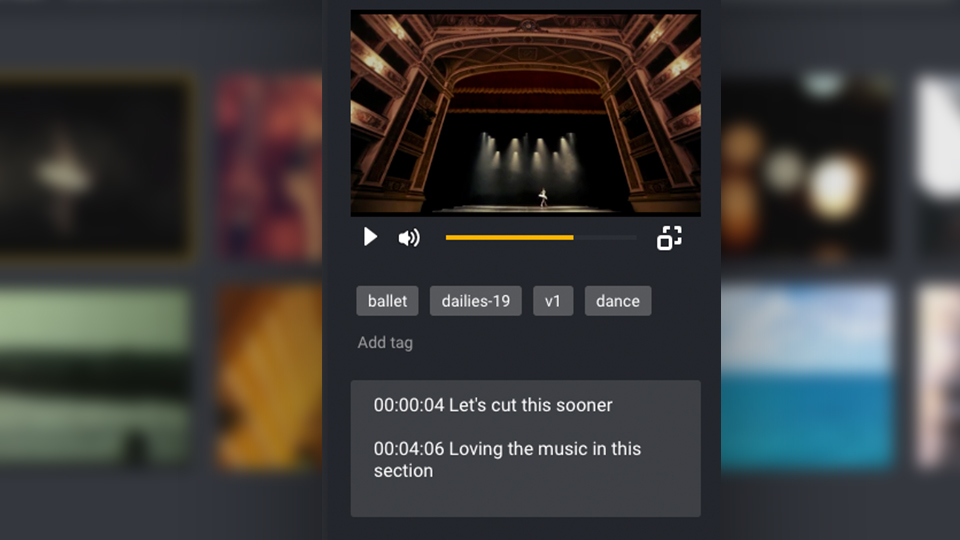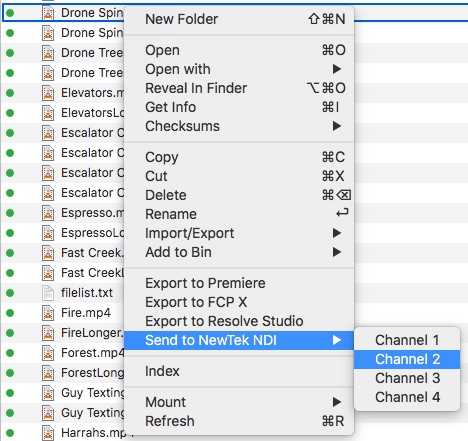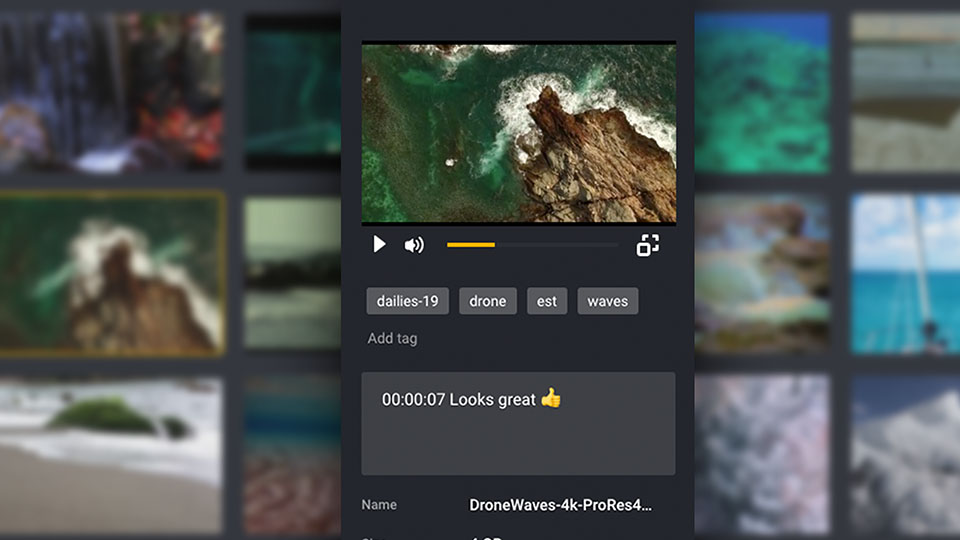
Our previous release massively expanded ShareBrowser’s search and collaboration features by enabling more team members to collaborate on projects through our new web app. Since then we’ve received some great feedback from users, and we’ve added a ton of new functionality to both the ShareBrowser Web App and ShareBrowser Client.
Full release notes will be posted to our knowledge base, but in the meantime, here are six new features in ShareBrowser v.5 that will help your team get organized, collaborate, and finish projects faster.
Public and Private ShareBrowser Bins
ShareBrowser Bins help you organize media without having to copy or move files.
Now, your bins can be marked as either Private (for your use only) or Public so that they can be easily shared with other users on the team.
Bins are useful for many organizational tasks, but they’re especially helpful at streamlining handoffs between ShareBrowser Web App users and Client users. For example, a web app user can search for clips they want included in a project, add them to a new bin, and share them with an editor. Then, all the editor has to do is open the bin in ShareBrowser Client and import the media directly into their NLE.
Timecode Comments
Want to give your team more precise feedback about a shot? ShareBrowser now supports timecode comments. Just press Ctrl+B on your keyboard while you’re in the web app clip viewer to add the timecode to your comment along with your notes for that clip.
Export to Resolve Studio
We’re seeing more and more editors starting to cut projects in Resolve. What once began as a color correction tool has rapidly made the shift into full-blown end-to-end NLE, complete with dedicated media management, audio mixing, and powerful VFX and delivery tools. On top of all that, Resolve Studio has one of the most impressive collaborative editorial workflows we’ve ever seen!
To help you take full advantage of everything Resolve Studio has to offer, you can now export media, tags, and comments directly from ShareBrowser to DaVinci Resolve.
To use this feature, open Resolve on your workstation. Next, in ShareBrowser Client, select the files or bin you’d like to send to Resolve, then right-click and choose Export to Resolve Studio.
Your imported files will appear in a new Resolve bin with a timestamp from ShareBrowser. In Resolve, your Comments from ShareBrowser will appear as Comments, and Tags will appear as Keywords.
This integration requires Blackmagic DaVinci Resolve Studio 15 or later.
Auto-tagging with AI/ML
One of the most exciting and far-reaching new features in ShareBrowser is AI auto-tagging. By using artificial intelligence and machine learning, what recently seemed like far-off, hugely-expensive-science-fiction—the ability for a computer to identify almost anything in any video—is now entirely within reach, and it isn’t nearly as expensive as you’re probably imagining.
With just the click of a button, ShareBrowser can now automatically tag your video files with AI.
You choose a video, click a button, and within a matter of minutes the content in that video is automatically identified, tagged with keywords, and searchable, all thanks to artificial intelligence.
Imagine sending thousands of hours of archived video through AI and having it quickly, accurately, and inexpensively processed and categorized so that it’s instantly searchable by your post-production team!
AI Auto-tagging is an optional feature, and additional usage charges will apply.
Public API for ShareBrowser
Last year we introduced Slingshot—our public API for automating file-based workflows with your EVO shared storage server. We’re now opening up part of ShareBrowser’s feature set in the form of an API that can be used by customers, developers, and integration partners.
In this release, you can query ShareBrowser’s database to do things like search for a file by filename, get metadata for a file, get proxies or thumbnail locations, and receive the results in JSON format.
More API capabilities are planned for future releases. We’d love to hear your thoughts on what you’d like to see, so drop a note to our support team if you have something in mind!
Send to NDI
NDI®, NewTek’s innovative Network Device Interface technology, enables compatible systems, devices, and applications to connect and communicate over IP to share video, audio, and data. With NDI, you can use any combination of compatible technologies to design a seamless, interconnected production workflow.
With the NDI plug-in installed on EVO you can use ShareBrowser to search, find, and, now—with the click of a menu item in the Client app— instantly route compatible video sources on EVO to any one of four NDI channels for streaming playout to other NDI devices.
Learn more about integrating EVO with NDI, TriCaster, and other NewTek products.
The NDI plug-in is available through NewTek.
Think these features sound great? Find out how to get ShareBrowser media asset management software for your team.